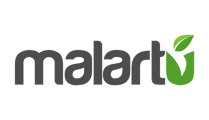Learn how to add a new workspace
To add a new workspace to your organization:
- Select the workspace dropdown in the top left corner
- Scroll to the bottom of the list and select "Add Workspace"
- Give your new workspace a name and voila!
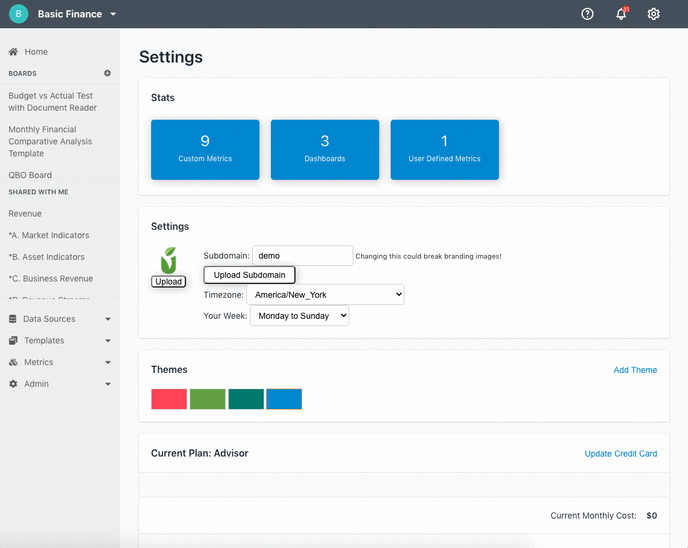
How to change a workspace name, timezone, or week setting
After a workspace is created you can change its name, timezone, and week definition from the organization settings.
- Navigate to your organization settings by selecting the gear icon in the top right corner, then selecting "organization settings"
- Scroll to the bottom to find this menu:
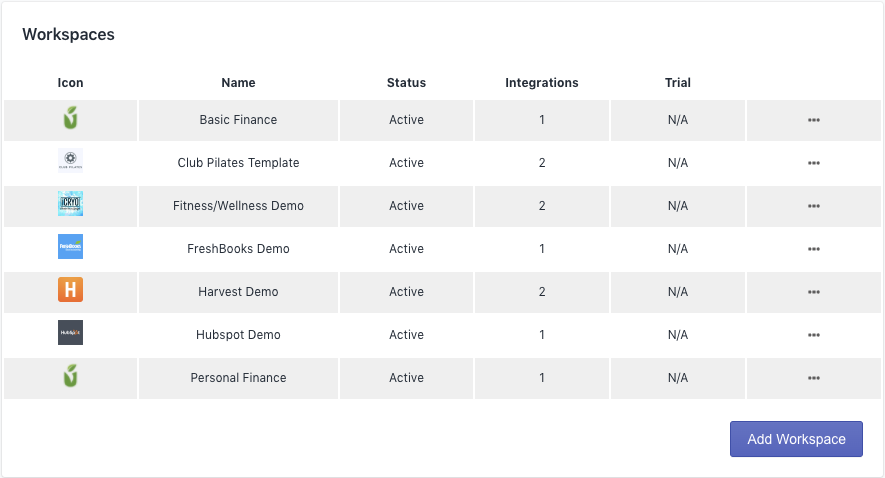
3. Select the options icon on the right side of any workspace to reveal all workspace options. This is where you can change the name, timezone, and week definition of any workspace.
How to upload a workspace logo
From the same menu above, select the Malartu icon next to your desired workspace to upload an image for the workspace. Note: images must be 100x100px to successfully upload
Switching between workspaces
Switch between your workspaces on Malartu using the dropdown workspace navigation in the top left corner.
For more help on adding workspaces please contact us at support@malartu.co