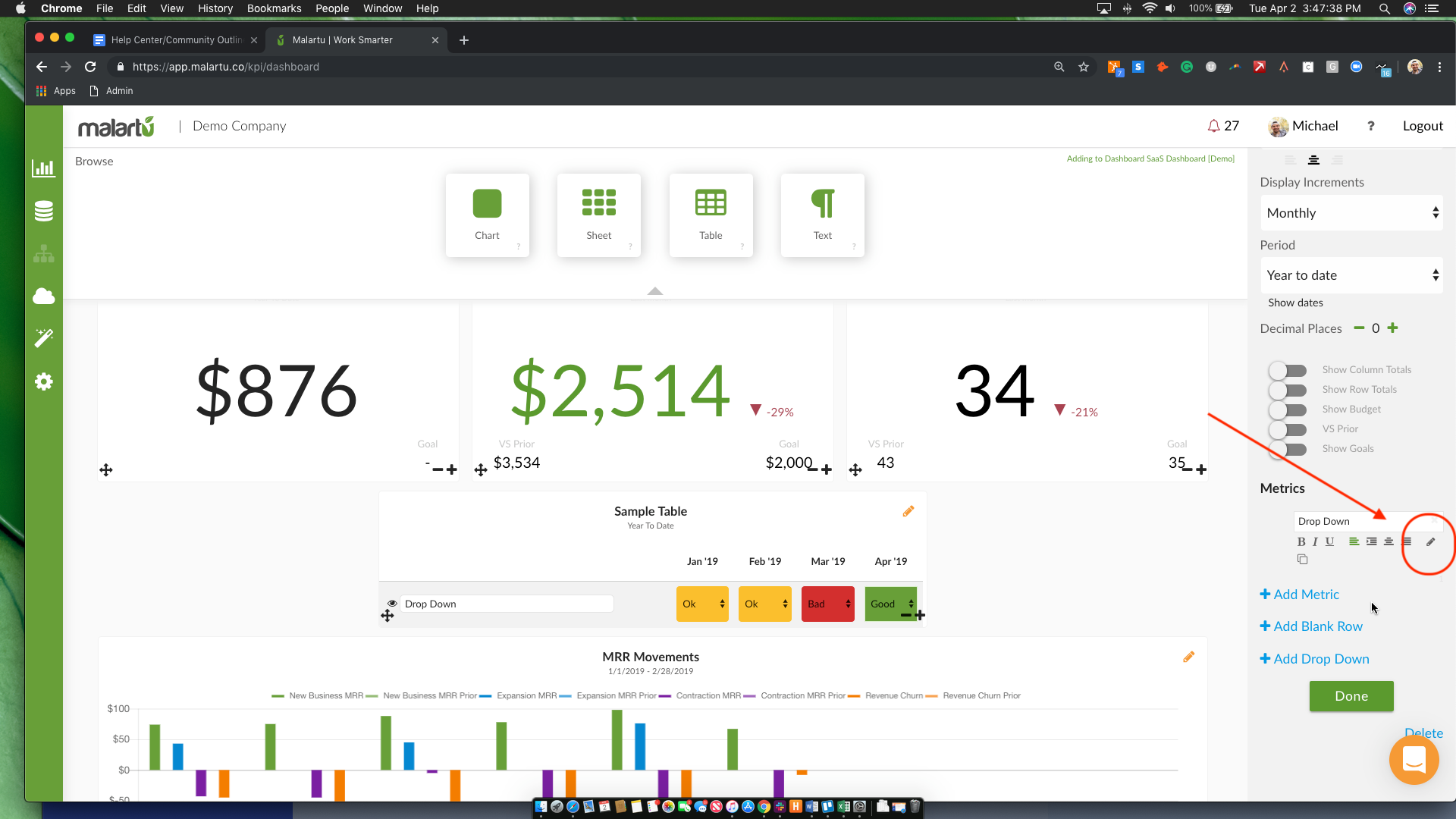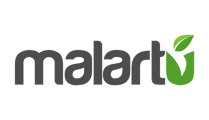Drop Downs are available with Tables in order to allow you to choose from a set of predetermined responses.
From edit mode, you'll need to choose the orange pencil in order to edit the table. You should now see table options appear on the right side of your screen. Under Metrics, within Table Options click on "Add Drop Down".
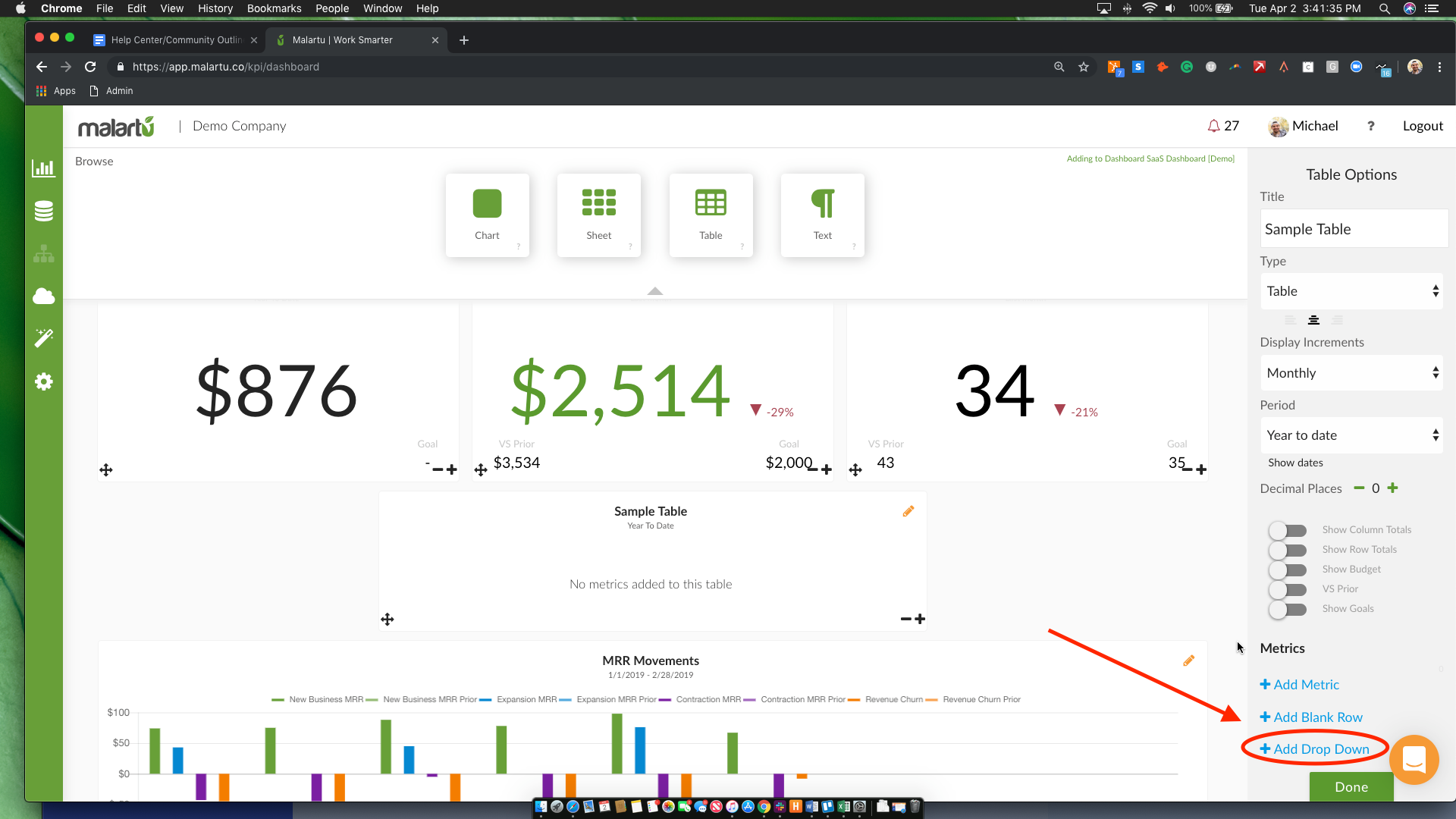
When you click to add a drop down you will see a screen titled "Dropdown Options" in the center of the screen.
Click on "Add Option" to get started adding Options. Options are all of the possible entries for a Drop Down. Each option will have it's own color. You can select the color by clicking on "Choose Color.
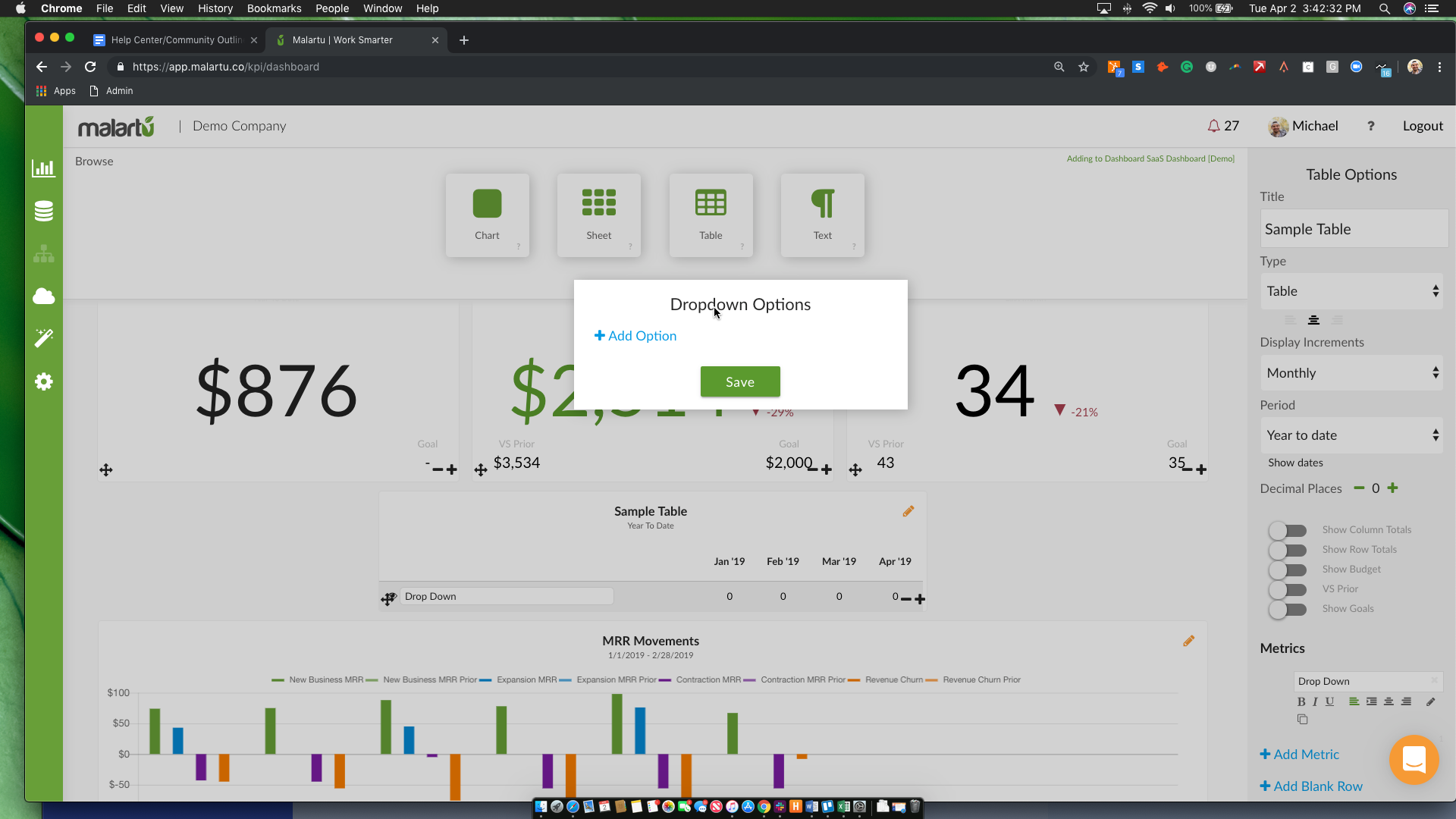
Once you have all of your options chosen, click save.
Now you can use the table just like before. Each display increment will get it's own dropdown box. In order to access the drop down responses, simply click on the dropdown box.
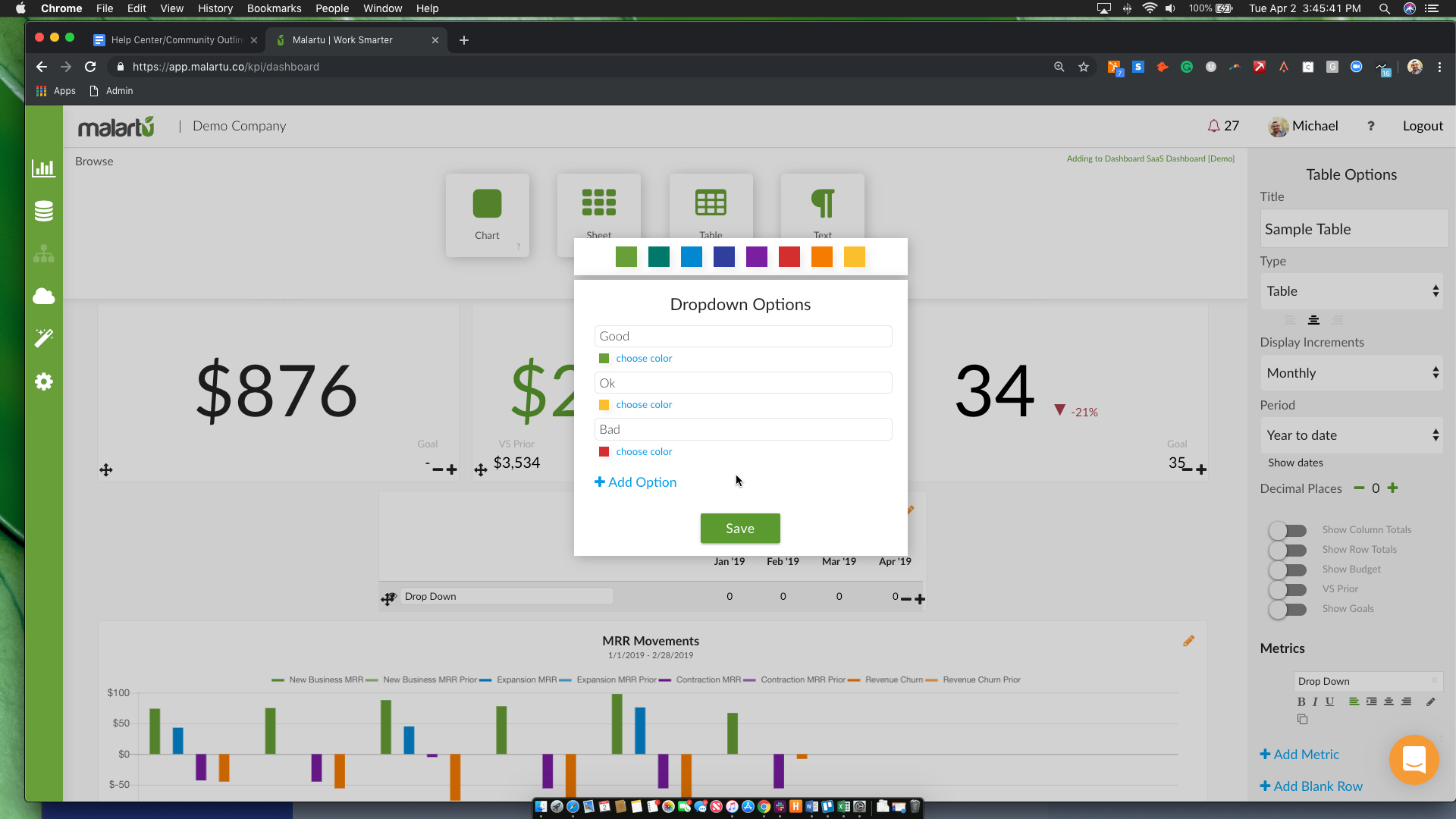
In the event that you want to change the drop down options, click the pencil under the metric with dropdowns activated (pictured below).