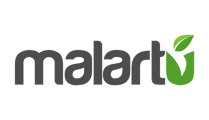Let's say you want to create a handful of metrics for a client to update on a daily basis. Something like number of cars in the parking lot of their store or number of high fives given by happy customers (man, really hope this one is a real thing for you!).
To do this, you'll need to add a user-defined metric to a table and train your client on how to flip cards and input data.
Creating a user-defined metric from a dashboard
Bring your dashboard into edit mode, select Metric > By Metric Name > User Defined Metrics
Select "Create User Defined Metric" and fill out the required fields:
- Metric Name: Give the new metric a name. For example, "Number of Customer High Fives"
- Metric Purpose (not required): This is helpful to explain what this metric will be used for.
- Aggregation: Just like setting metrics for Excel mapping, this refers to how Malartu should aggregate data when viewing different display increments. ie. If we enter Number of Customer High Fives each day, what should this figure be when viewing for a week? Do we Sum? Average? Take last number?
Select Save and you should see your new metric listed. Add this metric to your table like you would any other metric.
You now have a completely new metric to work with in a manual table!