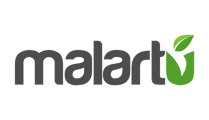Learn how to upload budget and target data to pair with any metric.
Uploading and mapping budget data is the same process as uploading any other data within the Document Reader with one difference: check the budget box next to each metric, or select all as budget.
To get to the document reader go to Data Sources > Document Reader
Follow the standard process for uploading data. If you'd like to simplify things,
Use this template for uploading data
Make sure to adjust the dates to correspond with your data.
Once you've uploaded your data to the document reader you will need to map each metric to the metric within Malartu you would like that budget data to correspond to. When you click on any metric within the middle mapping column, you will see the familiar metric navigation dropdown.
Navigate to the metric corresponding to your budget metric.
Once you select a metric, notice Malartu will automatically switch to the next mapping in queue.
Once all of your metrics are mapped and checked all Budget boxes, click "Accept Data."
Now, any metric where budget data was mapped will plot that budget data by toggling "Show Budget" from the Table options.
Helpful Feature: Mapping Category/Class Budgets
A unique value to Malartu's budget uploads is the ability to upload budget data by category (for Xero) or class (for QB).
If you have class or category data, you can simply navigate to these metrics after drilling into the class metrics by data source.