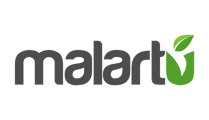So you've spent months designing your website, writing content, and building hype. You're ready to launch. You pull the trigger, get great feedback from family and friends and a few sales come in. A few days (maybe weeks) go by and you've sold a number of items or subscriptions but you're not satisfied. Why aren't more people buying more stuff? You're running ads and you can see you're getting clicks, but those aren't converting to sales.
There could be a million reasons for this.
If you don't understand how people move through your site, you will never know where to start fixing your issues (hell, you won't know you have issues). That's where goals and funnels come in.
A goal is simply what you want to achieve. In this context, lets assume your goal is a sale. Setting goals with analytics tools can seem daunting, so I'll break it down in laymen's terms.
Setting a goal with any program almost always means telling the program what url the customer will land on after making a purchase. In most cases, this is a "thank you" page. Let's say your company is named ACME. Your home page url is www.acme.com. After a customer makes a purchase, they land on a page that says, "Thanks for your purchase, click here to continue shopping" and the url is www.acme.com/thankyou. To set this as a goal, past that url into the goal field.
Setting up a goal in Google Analytics
Let's use Google Analytics as an example since it's the most popular tool. To get to your goal screen click through to [Company Name] > Admin > View > Goals > New Goals
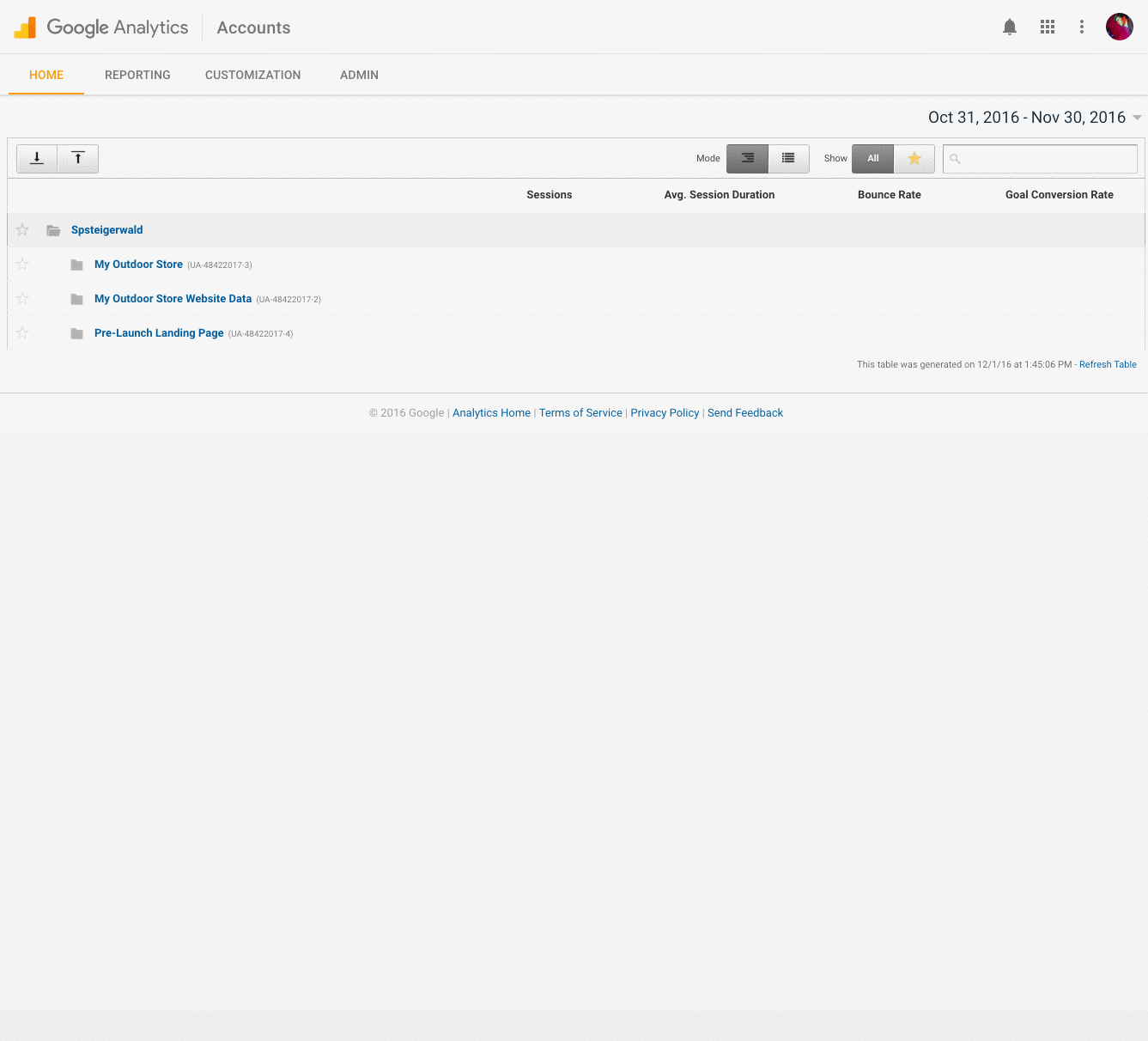
Goal Setup
Google Analytics gives you a couple helpful templates for setting up goals. Since our goal is a purchase, let's use the Revenue template.
Goal Description
Set your name and choose your goal slot. Goal slots are an important thing to keep in mind when connecting your analytics account to a tool like Malartu.
For "type," we will choose destination since we are going to use our "thank you" page as the endpoint and confirmation our goal was achieved.
Goal Details
In the field following Destination, paste your "thank you" page url. This will tell Google every time someone lands on that page that they have just made a purchase. You can set a monetary value for these goals by setting up ecommerce (this will set the value of the actual purchase) or by assigning a standard value to all purchases (say you have one subscription).
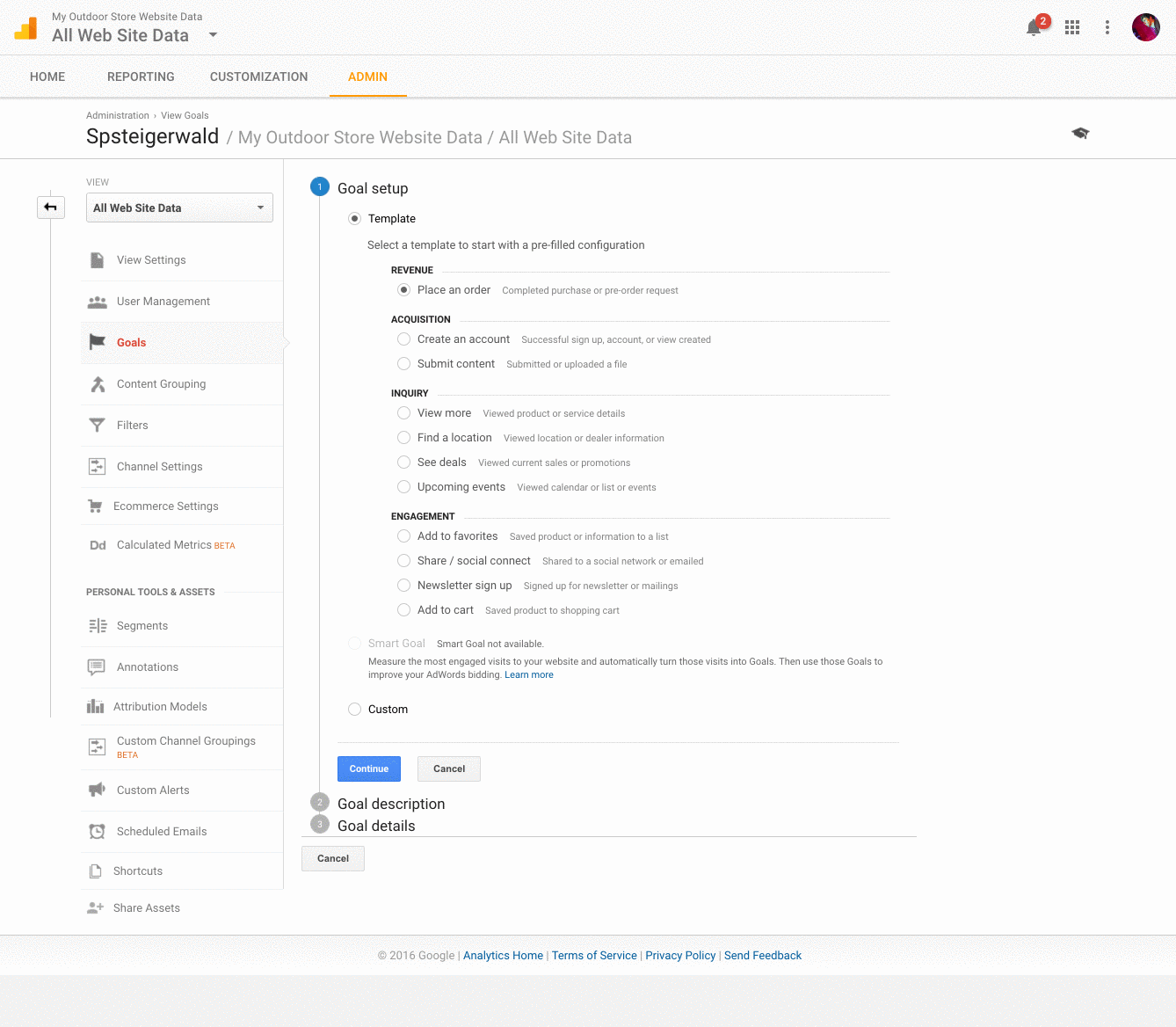
That's it, your goal is set! Now let's take it to the next step and setup your funnel. Your funnel is where you can see exactly how users flow through your site and get to your goal.
Setting up your funnel
Funnels are arguably the most powerful tool you can use for online sales. You will be able to see exactly where users drop off on their way to becoming customers, giving you valuable insight into how to improve your design, customer outreach, messaging, and customer service.
Funnel setup works the same as your goal setup. You have to tell your analytics tool what path a user takes on his/her way to becoming a customer by telling that tool what url's the user lands on for each step. I'll use the buying process at Malartu client, Pitch and Primer as an example. Our path to purchasing a shirt as a new customer is like this:
Added to Cart > Checkout > Continue to shipping method > Continue to payment method > Thank you page
to Google Analytics, this path looks like this:
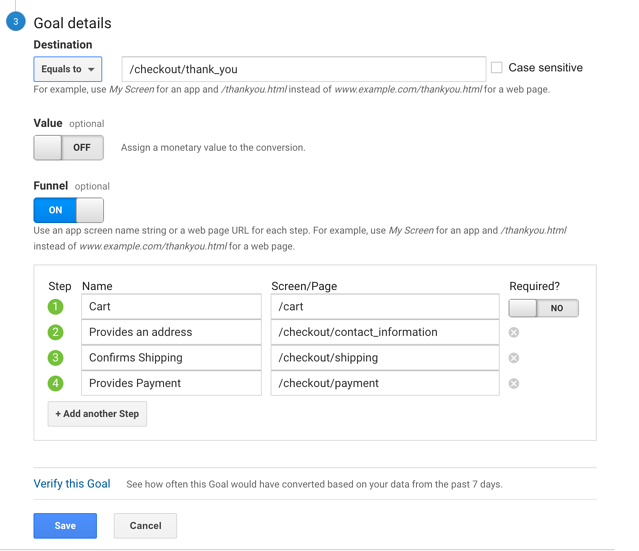
You'll notice I turned the funnel option to "on" and included the ends of the specific url's for each step in the purchasing process, this is how Google tracks the user flow.
Once you've set your funnel, you'll be able to see how people move through this process and where they fall off. This data should drive most of your design process. Run experiments in design and messaging on those steps where users typically fall out of the funnel and you will certainly see improvements. As experiments begin to work, move to the next inefficient step in the funnel and begin new experiments.
You can also experiment with different funnels, setting up funnels for different goals like "Added product to cart" "Signed up for newsletter" "Upgraded subscription" etc.