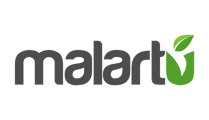Similarly to VS Prior, you can also toggle on a comparison for a budget value corresponding to that metric. For some integrations, like Xero, we automatically pull in budget data corresponding to each metric. For any other integration you can upload budget data through our Document Reader.
We cover this upload in another article, but for now let's assume budget data exists:
When a table is either in Bar, Line, or Table type, you will see an option to toggle "Show Budget." This will plot an additional line or column with budget data corresponding to that metric.
Additionally, when a table is in "Table" type, you will also see new options under Show Budget to toggle on Variance and Variance %.
- Variance: Displays the value difference between actual and budget data
- Variance %: Displays the percentage difference between actual and budget data
Remember: If Budget or VS Prior data does not exist for a metric, these toggles will not change a graph. Only when Budget or Prior Period exists will these new visualizations or columns be plotted.
Additional Note: Show Budget and VS Prior cannot be toggled on simultaneously as this would create an unruly visualization or table.