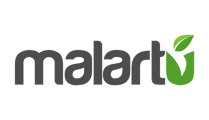Learn how to connect your data to Malartu.
You can connect any data source to any workspace by following these steps:
- From the workspace menu go to: Data Sources > Integrations
- Select the desired integration
- Follow the authentication process

Data Schedules
Once the integration is connected successfully you will notice a few options from the integration page.
- Schedule Data Pulls
- Pull data
- Data Pulls
Let's take a look at each.
Data Schedules
Data schedules are simple commands to pull a certain amount of data at a certain date and time. Set your data schedules depending on monthly or daily increments by selecting the "Schedule Data Pulls" button in the top menu of the integration page:

Manual Pull
At any time you can pull data from your integration by selecting the main "Pull Data" button in the top right corner.
After selecting to pull data you will be presented with a few options:
The first option you must select is
Timeframe: this is where you tell Malartu if you are pulling a daily or monthly data set. We recommend pulling monthly data sets for accounting integrations since this is typically how data is viewed and the pulls will happen much faster.
Next you have the choice between selecting data by date range or number of periods
Date Range: Select the date period for which you would like to pull. Note: You must first select the earliest date, then the latest, to pull all the time in between.
Number of periods: Move the slider according the the number of days or months you would like to pull.
Note on data pulls: As a general rule, the more periods you request to pull, the longer the data pull will take. If you would like to just refresh one period, make sure to only select that period.
Viewing Data Pulls
In the data pulls section you will find the status of each period you have requested to pull. The status can have three different tags:
- Initialized: the data pull is spinning up
- Enqueued: the pull is in a queue to be completed
- Complete: the pull has finished and is being cached for view in a dashboard
- Failed: the pull has failed for some reason and must be retried
After each completed pull you will see a metric count. This is the number of metrics Malartu pulled in for that specific period.
Pro tip: If you hover over any period you will see the option to "Re-Pull Data." Selecting this button will repull only that period. This is a helpful feature for when a pull fails or you would like to refresh data for a specific timeframe.