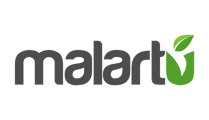Sometimes the easiest way to share your work is by creating a PDF, here's how...
In the top right corner of any dashboard you will see a download icon: 
Click this and your dashboard will download as a PDF.
Adjusting page breaks
Since dashboards are intended to scroll, printing them can often times lead to visualizations being broken by PDF page breaks.
To force page breaks, insert a text box where you want to start a new page and select "Add page break" from the text box options:
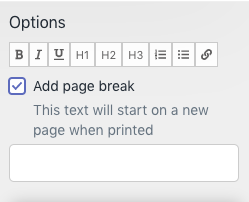
Now, when you download to PDF, everything below that text box will be on the next page.
Pro tip: If you want to insert a page break but don't want to insert text, just keep the text box blank. The blank text box will not appear in the PDF, but you'll see it as a placeholder in your dashboard.
Next article: How to create a new account