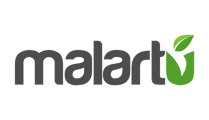Learn how to add new users to your organization and dashboards.
Users are primarily organized at the organization level.
To add a new user to your organization
Navigate to your organization settings by:
- Selecting the gear icon in the top right corner
- Select "Manage Users"

3. Select Add Member
From the add member page you can invite new users by email and pre-determine which workspaces and dashboards they have permissions for.
Select each workspace you want this user to have access to and the subsequent dashboards you want them to view or collaborate on.
Additionally, toggle user permissions between read, write, and admin for each workspace and dashboard as necessary.
When you have your settings configured, select "invite" and your invitation will be sent.
Editing permissions of existing users
From the team page of your organization, if you select the name of a user, you will launch a permission modal. Adjust the permissions of this user as you wish, then click "Done" to save changes.

Adding a user to a dashboard
After you build a new board, you may want to add one of your users to it for viewing or collaboration.
Important note: You can share a dashboard with *any user* on Malartu. If the user is within your organization, the board will appear in their "boards" menu. If they are outside of your organization, the board will appear in their "Shared with me" section.
To share a board with a user:
- Select the share icon in the board options.
- From the share modal, type in the email of the user you want to share this board with. If the user exists in your organization, they will appear in the search modal.
- Select the user from the search modal, then select "add member"
Now the user can view the board. Toggle their permissions depending on the use case.