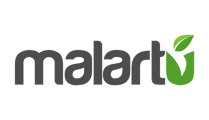First, the terminology behind Malartu
Malartu is a powerful, no-code analytics platform. Our mission is to organize the world's business data in meaningful ways, and with that comes some innovative thinking.
We like to think of analytics on Malartu as a living organism. You navigate atoms (data points) to construct molecules (blocks), which together make up an organism (boards). Integrations keep the organism alive with data pumping, and it grows and learns over time as you collaborate with your team, advisors, and other stakeholders, all on one platform.
So let's define how each part of the organism is organized:
Data Sources
Integrations: Live data feeds directly to your account such as QuickBooks Online, Google Analytics, or Salesforce. Integrations are the lifeblood of your analytics.
Document reader: A powerful tool built by Malartu for uploading data tables to your accounts.
Data Points
Metrics: The most basic measure of usage within Malartu, think of a metric as a single line item on a financial statement. Malartu processes millions of metrics per day.
User-defined Metrics: Exactly as they sound, these are any metric added to the system by a user. UDMs typically describe data uploaded via our document reader. In this case, a user creates a list of UDMs and maps them to data upload from something like Excel.
Custom Metrics: These are another measure of usage on Malartu. Custom metrics are any metric that is built as a calculation in our formula builder. They can be as simple as gross margin or as complex as IRR of an investment.
Metric Groups: An organizational tool for grouping various metrics together in meaningful ways. Metric Groups are totally customizable by admins.
Analysis
Navigation
Block browser: A dropdown menu found when editing a board that prompts you to select a block to add to a board.
Metric browser: A dropdown menu found anytime you're organizing data that prompts you to select a data point to add to a block, map to a user-defined metric, or anything else you can do with data on Malartu.
Blocks
Tables: Tables can either be visualized as different chart types (bar, line, pie, etc.) or in traditional table style (like in Excel). They can contain any number of metrics within them so that you can quickly toggle display period and display increment with just a few clicks.
Sheets: Sheets are like a spreadsheet, where a metric can be assigned to each cell. Sheets are helpful for putting many different metrics together on the same spreadsheet-esque format, but do not support data visualization (bar, line, pie, etc.)
Text: Text is for annotating a board. Text can be formatted and edited to the user's desire.
Boards
Boards: Boards are a collection of blocks that can be shared with other users on your account, or turned into a snapshot that is shareable by link.
Snapshots: Exactly as they sound, these are a snapshot of a board in a given time. Use snapshots for reporting or sharing with users outside of Malartu.
Templates
Templates: Pre-built templates for anything from calculations to visualizations. Templates help you to build quickly using various data points and incorporate industry best-practices.
Smart Metrics: These are pre-built templates of custom metrics.
Template Blocks: Blocks are elements on a board. You can find pre-built blocks in our pre-built library, as well as build your own from scratch on any dashboard. Blocks can contain charts, tables, sheets, or text.
Template Boards: Boards are a collection of blocks that can either be shown in dashboard mode or report mode.
Organizations and Workspaces
All of the above elements are organized within workspaces, and workspaces all live within you organization.
Organization: the parent account that you organize workspaces and users under.
Workspace: where teams organize data sources, connections, blocks, and boards.
Organizations can have multiple users and workspaces and can share data sources with other organizations for collaboration.
Admin
Account: An account is an organization of: data sources, boards, and users. For example, an accountant might manage 50 different accounts for their clients, where their clients only have access to their 1 account.
User: A member of an account. Users can have different permission levels, from Read to Admin functionality.