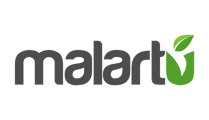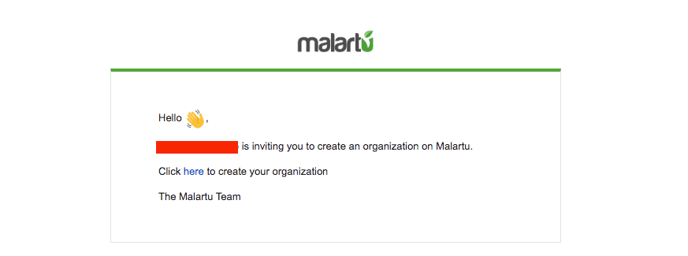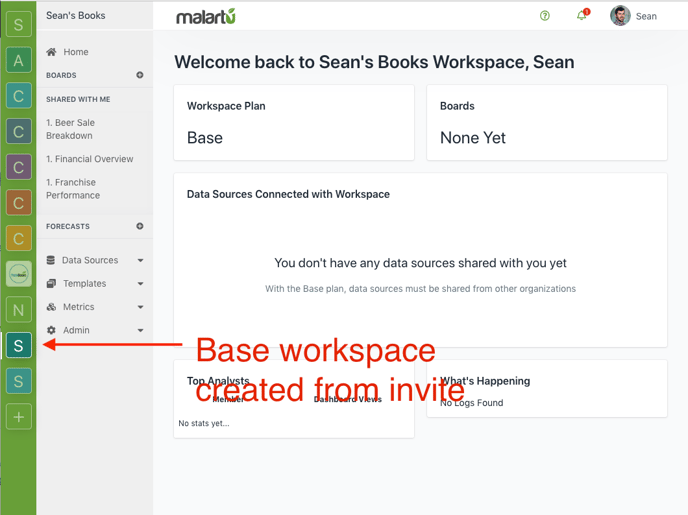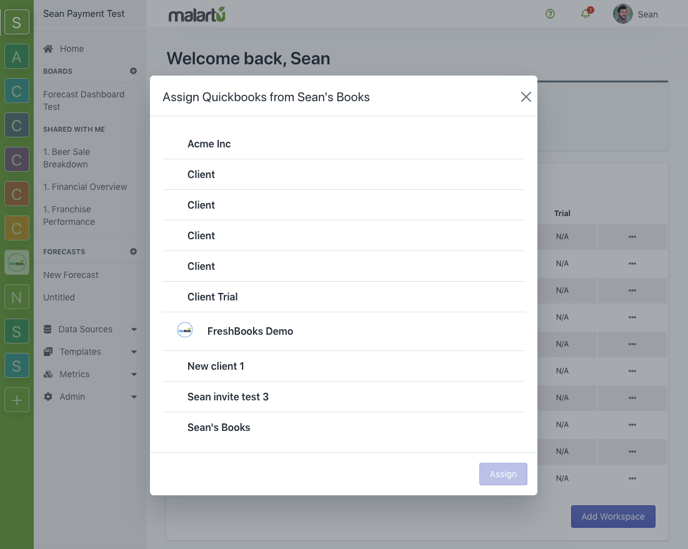Invite clients to create an organization and share data with you
To advise clients on Malartu you either need to invite them to create an organization or, in the case they already have an organization, invite them to share a data source with you.
Invite a client to create an organization and share data with you
First, select the new workspace icon in your workspace navigation menu to launch the new workspace modal.
Make sure the option is checked to "Invite client to signup and authorize data sharing with this workspace"
Enter the required client information, including business name, client email, and requested data source.
Repeat this process for any clients you wish to advise with analytics.
When complete, your modal should look something like this:
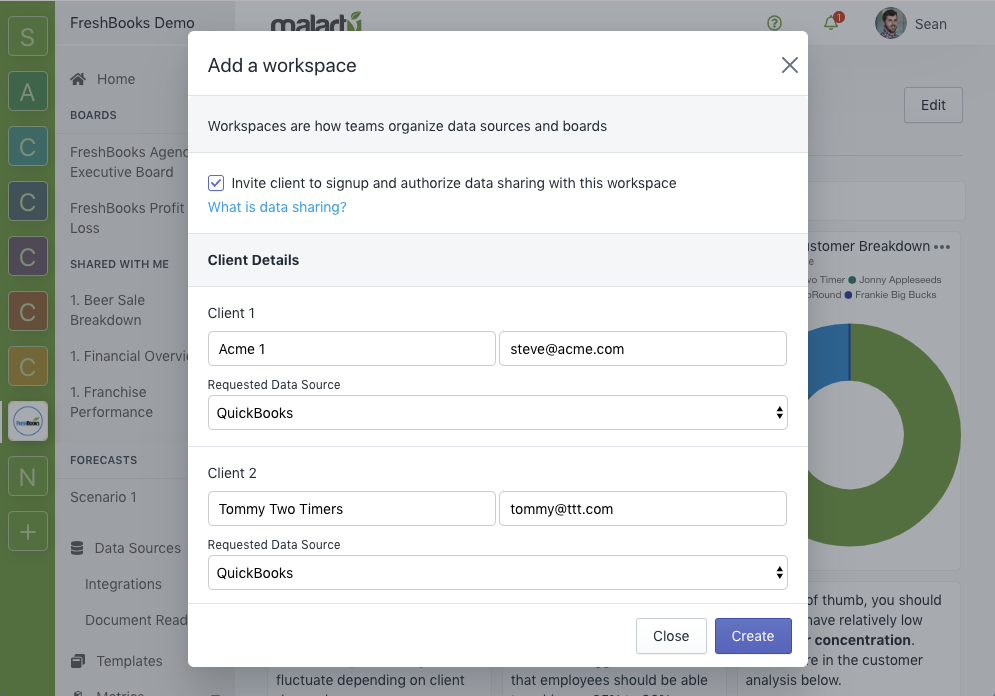
Here's what to expect after selecting create:
- Your clients will be sent invites to create their organization on Malartu. The email looks like this:
- A workspace on the Base plan (free workspace designed for organizing data connections) will be automatically created in your organization, this is where you will organize the data source shared with you by your client.
- After your client successfully signs up, they will see the following banner in the home page of their organization:
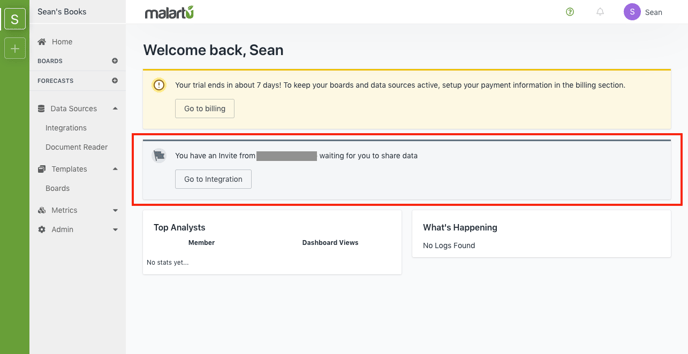
- Instruct them to connect the integration and create the data connection.
- You will be notified from your organization home page after the client share's the requested data source with you. If you invited the client, select "Add to existing workspace" and select the workspace where you want to host this connection. Note: If this is a connection from a business that already had an organization on Malartu, select "Create a new workspace" and select "Base plan"
Now you can build anything from this data source for your client! Navigate to the Base workspace you assigned the data source and notice the "Shared" data connection in the home page.
Sharing boards built from client data
Once you've built boards in the workspace designated for your client, share the boards with them by entering their user email into the board share modal. Learn more about sharing dashboards here.